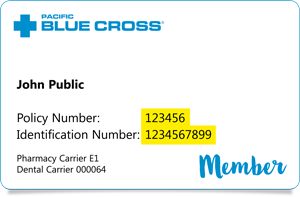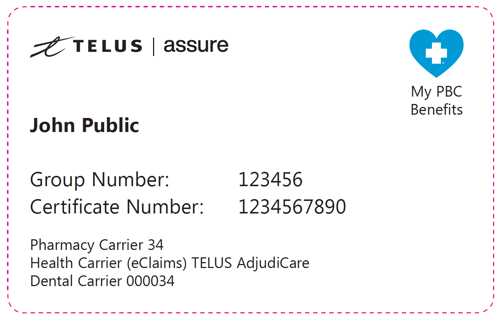Member Login Security Issue Resolution
When logging into the Member Site from the homepage Member Login section or Plan Member Login link I’m encountering a security error. How can I resolve the error?
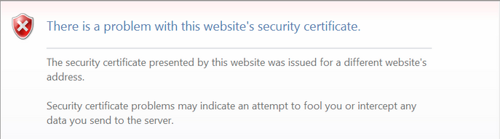
If you’re encountering a security error when accessing the Member Site from the homepage Member Login or Plan Member Login areas you’ll need to clear your browser cache.
To clear your browser cache in Internet Explorer 8:
1. In Internet Explorer, select Tools > Internet Options.
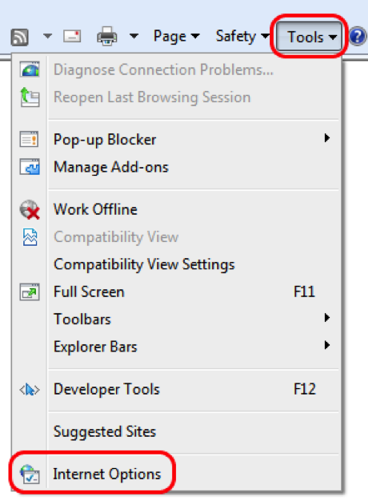
2. Select the General tab and then click the Delete… button
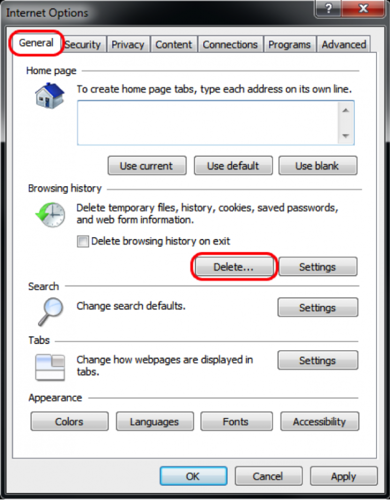
3. Make sure to uncheck Preserve Favorites website data and check both Temporary Internet Files and Cookies then click Delete.
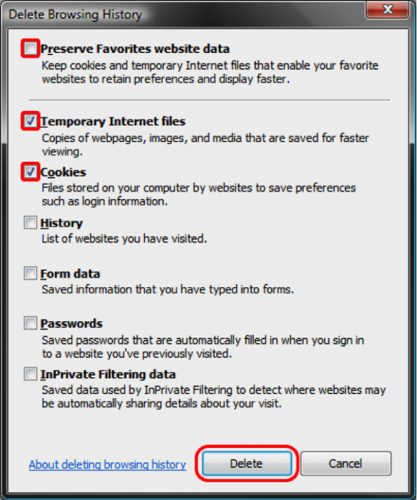
With your browser cache cleared, browse back to the homepage and use either the Member Login section or Plan Member Login link to reach the login page for the Member website.
To clear your browser cache in Internet Explorer 9 & 10:
1. In Internet Explorer, select Tools (via the Gear Icon) > Safety > Delete browsing history….
![]()
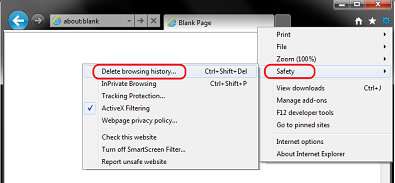
2. Make sure to uncheck Preserve Favorites website data and check both Temporary Internet Files and Cookies then click Delete.
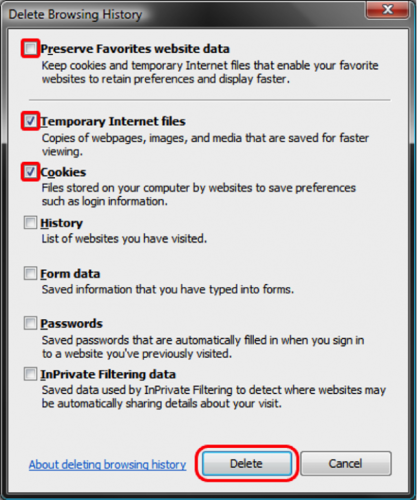
3. You will get a confirmation at the bottom of the window once it has successfully cleared your cache and cookies.

With your browser cache cleared, browse back to the homepage and use either the Member Login section or the Plan Member Login link to reach the login page for the Member website.